Tally Virtual User (TVU)
Our Tally Virtual User (TVU), with the best virtualization technologies like RDP, and RDS, allows you to access Our Tally.ERP 9 anytime and anywhere.
Till now, (Tally software) Tally.ERP 9 was used on standalone desktop computers or laptops or computers in a LAN environment. You can decide which product license is right for you – a single-user (Silver) or unlimited multi-user (Gold) based on your business needs.
Over the last few years with the rise of virtualization technologies like Windows RDP, Cloud Services, Windows Thin Client, Citrix, etc., the demand for Tally accounting software applications and access using technologies like data has increased.
Following our commitment to bring changes that make your life easier and to serve the growing demand for anytime, anywhere access to Tally.ERP 9, we have changed our license policy to authorize and support the virtual use of Tally.ERP 9. Powered by Tally Virtual User (TVU) pack. This change indicates that you need TVU to pack if you use Windows RDP, cloud services, or similar technologies to access Tally.ERP 9.
Some Options of Technologies to Run Tally.ERP 9 Virtually
You can use your office computer or cloud/virtual server to host your Tally. ERP 9. When the server is connected to the Internet, you can use any computer or device running a third-party tool to access the desktop. of your server computer. After accessing the remote desktop, you can start Tally. ERP 9 as you would on your local desktop.
Use Your Office Computer for Tally.ERP 9
To use Tally.ERP 9 on your office computer, you need to do the following.
- Enable Remote Desktop Connection.
Refer to Microsoft help for instructions on enabling Remote Desktop access for the version of Windows you are using. Visit their website for support
- if you have bought Tally.ERP 9 newly, or you are changing your computer, install Tally.ERP 9 and activate the license
- Ensure that your computer is connected to the Internet.
You can access Tally.ERP 9 on the office computer using a remote desktop tool from anywhere.
Use a Cloud Server for Tally.ERP 9
To use Tally.ERP 9 on a cloud server, you need to do the following.
You can access Tally.ERP 9 on the cloud server using a remote desktop tool from anywhere.
Access Tally.ERP 9 Using Remote Desktop
To use Tally.ERP 9 on the server, you need to do the following.
- on any computer or device, run the remote desktop tool.
There are various Remote Desktop tools like Windows RDP, Citrix, Windows Thin Client, and so on. Refer to the instructions provided by the vendor of the tool for steps to use Remote Desktop.
- Connect to the server where you have installed Tally.ERP 9.
If your Tally.ERP 9 is running on the server, you can access your Tally company. Otherwise, start Tally.ERP 9 to access your Tally Company.
Tips to Configure Tally.ERP 9 for Virtual Usage
To set up an online server computer for Tally.ERP 9, contact your Tally partner or any hardware vendor or cloud solution provider. You can evaluate solutions from various service providers and choose the one that addresses your business needs. Once the server computer is ready, a valid Tally.ERP 9 license is required on the server to enjoy the Tally Virtual User (TVU) pack. If you want to use Tally.ERP 9, from any computer or any device (if your third-party service supports remote connection), connect to the server using the identified third-party remote desktop tool. On client computer, you don’t need Tally.ERP 9.
Choosing hardware & software:
You should choose your hardware and software system based on your business needs and the features offered by various remote desktop tools. These factors include data security, time and duration of service availability, concurrent desktop sessions allowed, and many more. Discuss this with your service provider and complete the setup. Your Tally.ERP 9 data is always available on the online/remote server you set up.
Access control in Tally.ERP 9:
There is no change in security options provided in Tally. ERP 9. Just like using Tally. ERP 9 on your desktop, you can create users & allow access based on your needs. Whenever a user connects to your organization, the user can access the features you have granted access to. For example, if your employee is at the customer’s location and wants to check receivables or register receipts, they can do so. However, the employee will not see your financial statements unless you give permission.
Virtual Use of Tally.ERP 9
After you set up Tally to be accessed in a virtualized environment, you can do the following.
Access Data from Anywhere:
When you’re away from your office, you can use any computer or device running a third-party tool to access your server computer’s desktop. You can check your business status and record any transaction using Tally.ERP 9 as you would on a local desktop. If you need to work from home (post office hours) with your Tally.ERP 9 data, there is no need to take a data backup and restore it on your home computer. When using Tally in a virtualized environment, you are working with the same data set as in your office/cloud. You can print vouchers and reports based on the printer settings configured by your service provider.
Audit Accounts:
You can allow your auditor to check your books using remote desktop. To do this, you need to allow access to your server. Just as you or your employees log into the organization, the auditor can also log in and perform the work. No need to keep a separate data set – the auditor can work on the same data set.
Avail Additional TVU Packs for Free Trial
To enjoy Tally. ERP 9 in a virtualized environment, you must have the TVU pack. Every version of Tally product comes with default right of TVU pack. If you want to get additional TVU packs over and above your default entitlement during the free trial period, follow the steps mentioned below.
- Log in with the Tally.NET ID in www.tallysoftware.ae
- Navigate to Control Centre > License Management >Select the Serial Number
The system will display the default TVU packs eligible for your serial number
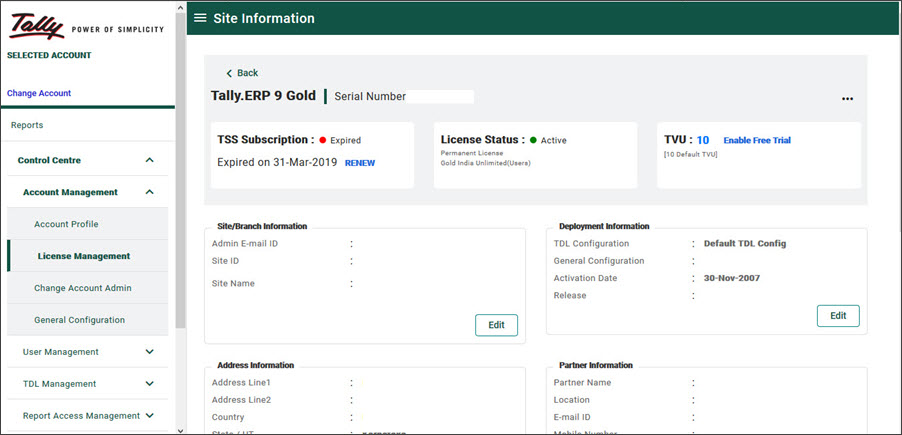
3. Click Enable Free Trial to add TVU packs over and above your default eligibility.
The TVU Free Trial screen is displayed. This screen will be seen only during the trial period.
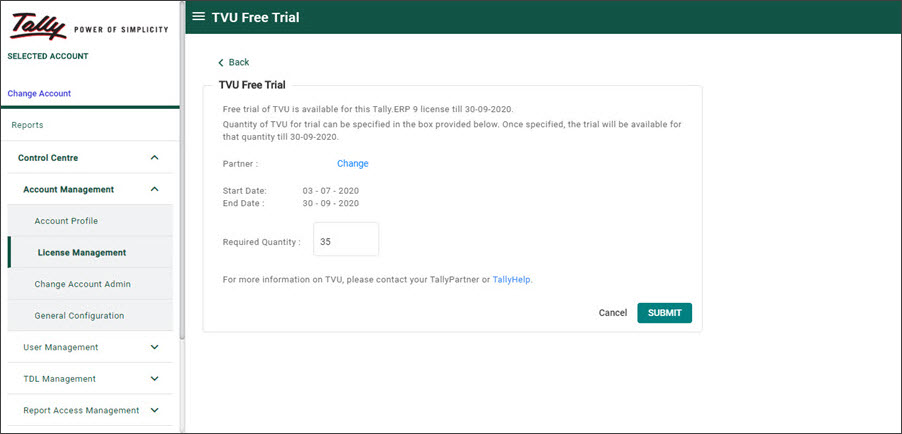
4. Change the partner, if required.
5. In Required Quantity , enter the number of TVU packs needed.
6. Click Submit . The required number of TVU packs will be added.
Once the trial is enabled the screen looks as shown below.
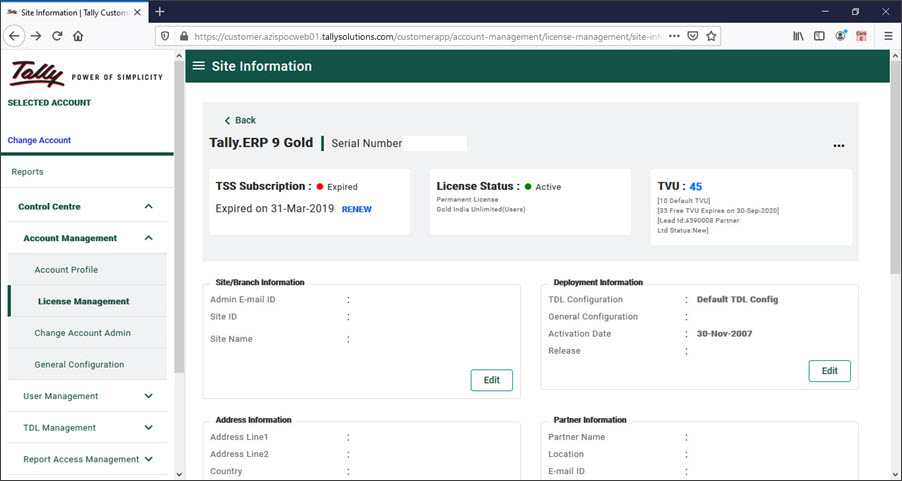
Notice that the total number of TVU packs that you can use is shown, along with the default entitlement, additional free TVU and its expiry date.
You can use these additional TVU packs till the end of the trial period.
